Git overview
Here have some good pictures that is helpful for understanding git and contain the record for git commend
Concept Map
Here is a concept map given by Udacity.com. This picture shows the relationship between these basic git concept.
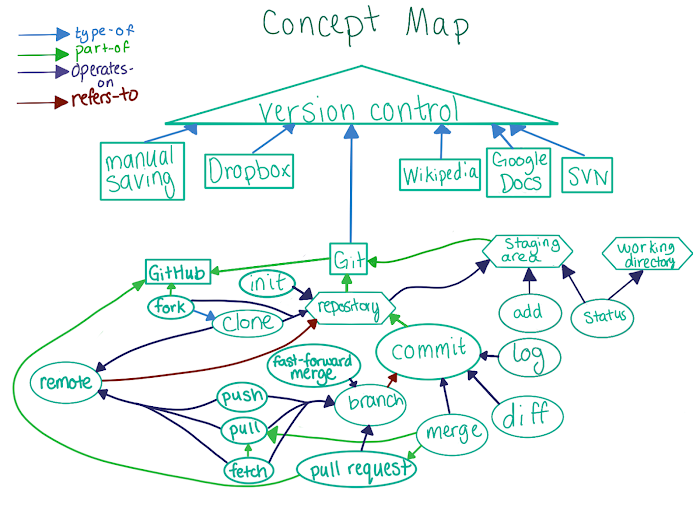
Git Data Transport Map
Git have four working zones. This map shows that using which commend to shift your code from one zone to another.

This photo is provide by osteele
Git commend and usage
Initialize the git repository
git init
Clone a repository by giving the URL (github)
git clone <repository URL>
Show the status (Status of Index)
git status
Show the log of commit
git log
show all logs in graph and each log in one line
git log --graph --oneline <branch name> <branch name>
show specific number of log
git log -n <number>
Compare workspace and index
git diff compare workspace and index area (basically just show what you are not add)
git diff head compare index area and head in local repository
git diff <commit ID> compare index area and given commit ID in local repository
git diff <commit ID> <commit ID> compare two given commit
Add
git add <filename>
git add . add all
Commit
git commit -m '...'
add and commit
git commit -am '...'
Branch
show all branch
git branch
Open a new branch
git branch <branch name>
Open a new branch and checkout
git checkout -b <new branch name>
Push
git push <remote name> <branch name>
Pull
git pull <remote name> <branch name>
A---B---C master on origin
/
D---E---F---G master
^
origin/master in your repositoryAfter rungit pull master
A---B---C origin/master
/ \
D---E---F---G---H masterpull something have conflict
Sometimes branch in local and remote are not sync. For example:
A---B---C origin/master
/
D---E --- F masterIn this case, we can run git pull --rebase <remote> <branch> . You can move your local commit at behind.
D---E---A---B---C---F' (F' is a new commit)Merge
git merge <branch> merge a given branch to current branch
Eg: git merge feature (when you on master branch) –> merge branch feature into master.
Remote
show all remote
git remote
show all remote detail
git remote -v
giving a new remote name and connect it to a URL
git remote add <remote name> <URL>
Fetch
git fetch <remote name>
git fetch origin b
Without changing workspace, update local repository from remote repository
In another word, fetch will update origin/master
Roll back
git reset --soft HEAD~1 Roll back 1 commit into index area
git reset --hard HEAD~2 Roll back 2 commits into workspace
Remove some file in Index
git rm --cached <file name>
git rm -r --cached . This command will set file to be untraced.
-r means recursively
--cached means remove file in index
Update .gitignore. delete something that you add in gitignore and commit before
Rebase
Suppose we have this situation and you are currently on branch feature
A---B---C feature
/
D---E---F---G masterThe base of feature is commit E. Therefore rebase means you change the base depends on your given branch
After you run git rebase master, branch will be like:
A'--B'--C' feature
/
D---E---F---G masterFast-forward(ff) in merge
merge commandSuppose you have two branches master and feature
A---B---C feature
/
D---E masterWhat is ff merge?
If you run git merge feature in master branch, it will be come
A---B---C feature & master
/
D---EHEAD of master branch will direct forward to TARGET_HEAD
Disable ff (–no-ff)
If you run git merge --no-ff feature in master branch, new commit will force to create.
A---B---C feature
/ \
D---E-----------F masterWhy need ff merge?
It is related with git pull actually. git pull will call either git rebase or git merge to reconcile diverging branches.
A very common case is like:
A---B---C master on origin
/
D---E master
^
origin/master in your repositoryAnd run git pull is similar with run git merge origin/master. The best(actual) result of this command:
D---E---A---B---C master & origin/masterpull is comprised of merge. ff by default means, pull will try to use ff merge first and then create new commit. Logically more reasonable.
Beside ff provide a fast and clean branch management.
Reference: https://git-scm.com/docs/git-merge#_fast_forward_merge
Why need –no-ff merge?
The biggest reason is keep clean branch history.
Consider there will more commit after feature branch:
If we use --no-ff
A---B---C---G---H feature
/ \
D---E-----------F masterYou can see feature branch is fully traceable. Commits (A B C G H).
However, if ff happen.
A---B---C---G---H feature
/ ^
D---E masterfeature branch is incomplete when trace back. Only Commits(G H). Commits(A B C) will be consider as part of master branch.
For team collaboration, this lost is not a good practice
Compare merge, merge –squash and rebase
If we have two branches master and feature
A---B---C feature
/
D---E---F---G mastermerge
If run git merge
A---B---C feature
/ \
D---E---F---G---H mastermerge –squash
if fun git merge --squash and git commit
H combine A B C
A---B---C feature
/
D---E---F---G---H masterNow you have feature branch and update the master. You may delete feature later
rebase
After you run git rebase master when you on branch feature:
A'--B'--C' feature
/
D---E---F---G masterYou can checkout master and run git merge feature:
D---E---F---G---A'---B'---C' master & featuregit revert
a - b - c - d MasterThen run git revert HEAD
a - b - c - d - d' Masterd' revert all change in d
git cherry-pick
a - b - c - d Master
\
e - f - g FeatureThen run git checkout master & git cherry-pick f
a - b - c - d - f Master
\
e - f - g FeatureGit config
Usually config your github email account and username in global
list all global config
git config -l
set user name and email
git config --global user.name "your name"
git config --global user.email "your@email.com"set password cache
git config --global credential.helper cache and next password/token entering will be cache
git config --global --unset credential.helper will unset cache state
How to manage multiple github accounts
https://www.heady.io/blog/how-to-manage-multiple-github-accounts
Delete submodule
- Delete the relevant section from the .gitmodules file.
- Stage the .gitmodules changes git add .gitmodules
- Delete the relevant section from .git/config.
- Run git rm –cached path_to_submodule (no trailing slash).
- Run rm -rf .git/modules/path_to_submodule (no trailing slash).
- Commit git commit -m “Removed submodule "
- Delete the now untracked submodule files rm -rf path_to_submodule